Google Analytics 4 – Everything You Need to Know Before Upgrading
What are the main differences between Google Analytics 4 and Universal Analytics? How do you assimilate?There are many more questions, that we will try to answer in the following post.
So, Google released Google Analytics 4 (GA4 for short) from a beta version, and the social networks are buzzing.
What are the differences between the versions?
Is it worth updating versions?
How do you assimilate?
There are many more questions, that we will try to answer in the following post.
Why opt for Google Analytics 4?
The first version of Google Analytics was Urchin. Google purchased this web analytics systems company around 2005 and turned it into the Google Analytics we know today.
Then came Classic Analytics, followed by Universal Analytics that paved the way for User ID and Custom Dimensions/Metrics.
Over time, Google started to lag behind other analytics companies such as MixPanel & Co., and about two years ago launched the global site tag (gtag. js) in order to make it easier for users to manage various events in Analytics, AdWords, Tag Manager and more.
In addition, Google introduced Google Analytics: App + Web in July 2019, which hinted at the direction the company was taking towards creating an event-based Analytics system rather than a sessions-based system.
Now look, there are a lot of differences between the “old” and “new” Analytics, and I will not touch upon all of them, because in essence, they are completely different systems.
With that being said, I will give you an overview of the various differences so that you understand what is going to happen from now on, and I will explain to you how (and if and when) to move to the new Analytics.
What are the 5 main differences between Google Analytics 4 and Universal Analytics?
1. Account structure
In previous versions of Google Analytics, we got used to working with Account> Property> View.
The account was a kind of umbrella term that consolidated all the company or organization’s assets. Under that there were separate properties for each site or App.
Under property, we could create different views, in which different information would be displayed using filters, different time zones, etc.
In Google Analytics 4, the account structure is Account> Property> Data Stream.
The role of account and property remain the same, but the novelty is that it is possible to connect several different data streams to the same property.
In other words, it means that you can display both the information from your site, as well as the information from your applications (iOS and/or Android) in one place.
What is the disadvantage?
It is currently not possible to create filters to create a view for landing pages only, or a separate view for data from a particular country (if your site operates in a variety of countries), or a different view depending on the user’s permission level.
2. Types of Hits
With Universal Analytics, we got used to going through pageviews to send information regarding page views, events and actions like scrolling, watching a video, and purchase transactions.
In Google Analytics 4, the data is sent differently: all interactions are sent through events, with each event being accompanied by parameters that contain information about the event.
Some parameters are sent automatically (page title or URL, for example), but you can add up to 25 of your own parameters to each event (as opposed to the four that were in Universal Analytics – category, action, label, and value).
For example – if nowadays I send a Form Name’s custom dimension every time someone views a form on my site, then with Google Analytics 4 I will send the Form Name as a parameter of the event.
3. User properties
Getting information about the user who performed any action on our site as well as any other data, including their age/gender, which country they are in, and what device they are using were all analyzed up till now with Audience reports.
This information would be collected automatically, but you could also send another 25 parameters to each property.
For example, a member to identify users who are registered as members of your site, or big_spender to identify users who buy more than others.
4. Automated events
Unlike with Universal Analytics, where we needed to send events manually, with Google Analytics 4 we can tell Analytics to collect upgraded events as well.
What does this mean?
Apart from the automatic events of page_view, session_start, etc. we can also track actions like scrolling, watching a video, clicking outside the site, downloading a file, or searching the site.
To measure these actions all we need to do is go to the settings of the relevant Data Stream:
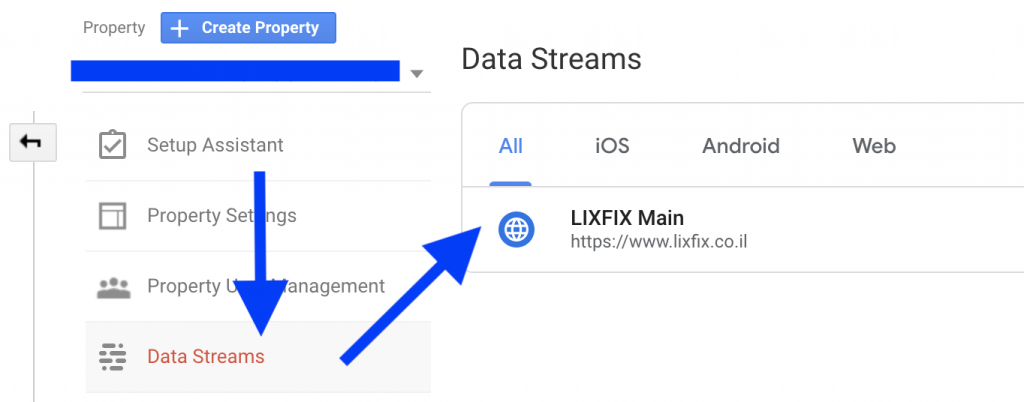
Then mark what we’d like to measure, and Google Analytics will do it for us:

5. Changes to the manual events structure
With Universal Analytics, we could send four parameters with each event – category, action, label, and value.
In Google Analytics 4, the format works a little differently. Each event has a name, and under the event, you can add up to 25 different parameters.
For example: Event Name: login
Event Parameters: method: Facebook, package: Premium, permission: Admin
* The last 2 parameters should be sent as a user property and not an event parameter, but to simplify things I prefer not to delve into this subject right now.
An important note: since one of the ideas behind Google Analytics 4 is to provide marketers with one single place that displays both site and app data, you need to make sure that your entries are reported equally.
For example, if on the site you sent the event: “user: admin,” do not send “user: admin” in the app as well because it will count as different events.
So, how do you update to Google Analytics 4?
If you want to create a new account simply create a new property and implement the code, and it will already be in the format of Google Analytics 4.
But, I am assuming that most of you already have an old property and simply want to upgrade it to Google Analytics 4. If that’s the case, you need to do the following.
In the property column, click Upgrade to GA4:
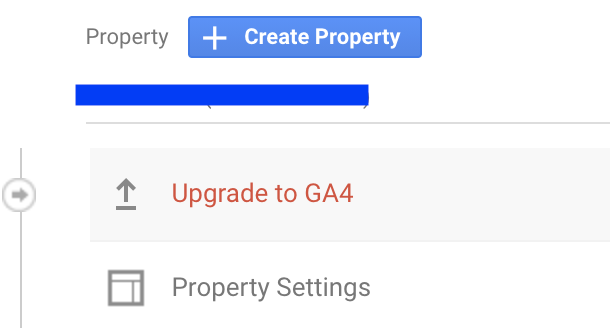
This will take you to the next screen, where you will have to choose whether you want to connect this property to an existing Google Analytics 4 account or create a new account.
If you aren’t sure whether you have an existing GA4 account – you probably don’t, so choose the first option:
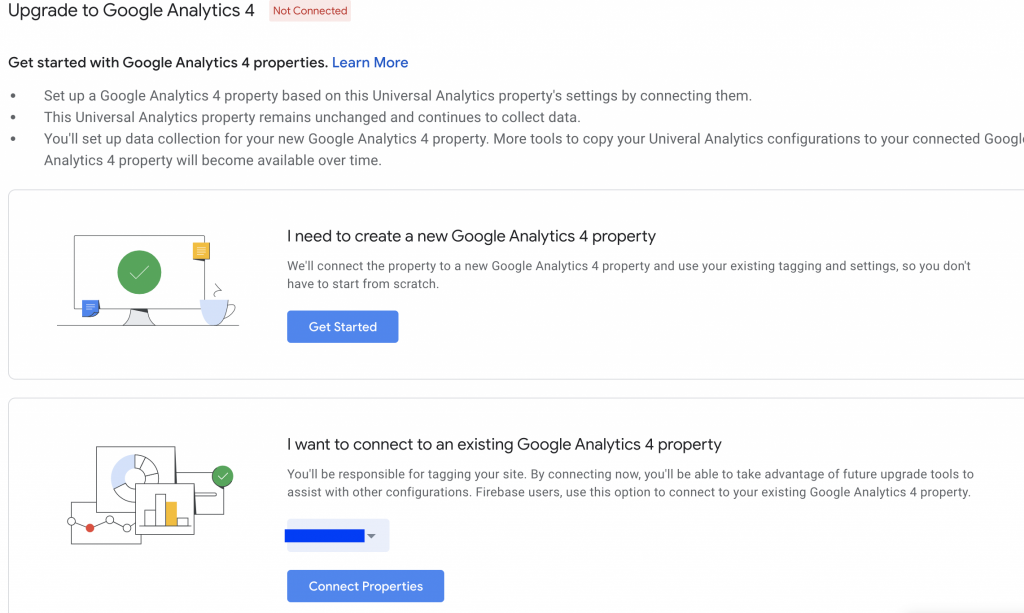
You will then be presented with this window, in which you must click on Create Property (if you are already using gtag, check the checkbox):
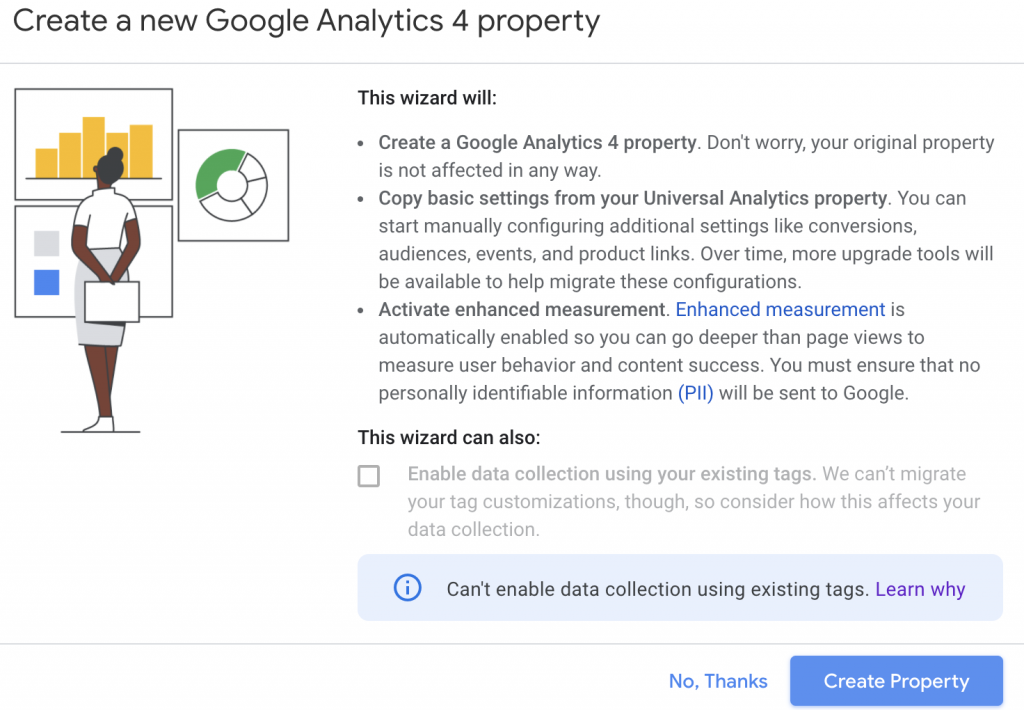
Now this is important.
From the screenshots I uploaded here it seems like it’s going to be a piece of cake but in reality, Google will only create the new property for you as well as define its time zone and currency, but other than that there are a lot of things that will not go smoothly.
So, instead of going into the technical details and making a list of all the things that you’ll probably have some difficulties with, I will simply refer you to Google’s support page, and recommend you plan implementing GA4 from scratch.
If you’ve ever broken an electrical product, you probably know that sometimes it is cheaper to buy a new product than to repair the broken one.
In this case as well my approach is that it is better to perform the implementation from zero than to rely on the migration that Google Analytics does for you, and then fix the elements that didn’t go through properly.
Conclusion
As I said at the beginning, there are a lot of new things in Google Analytics 4 and I don’t want to make this post too complicated.
Other than that, I believe most people who read this post have basic Analytics implementation skills (i.e., no custom dimension/metrics and all that sort of thing), so advanced features like User ID and Measurement Protocol are less relevant to them.
*Measurement Protocol is not yet available in GA4, in case you were wondering.
My recommendation
1. Map all the existing data in the old implementation, and erase anything irrelevant! I’m sure you have tons of events you’ve never used before, so there’s no point in embedding them in GA4 again, only to never use them once more…
2. Adjust the data you want to continue measuring to the GA4 measurement model (parameters, user properties, etc.).
3. Open a new GA4 property parallel to the old one.
4. Assimilate the events and all the things you want.
5. Play with the new interface to get to know the system and enjoy its benefits.
Good luck!
PPC Marketing Expert?
Get things done with Adcore Marketing Cloud.
5 essential PPC tools under one roof.
Related Articles